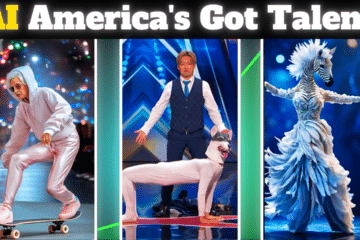Dealing with Lags and other issues like Ping issues, read the article to know about the Most Effective Ways To Fix Lag In PUBG Mobile and To Solve Ping Problem.
There are two sections in the post. First section deals with PUBG Mobile lag and the second section deals with PUBG mobile ping issues.
Although PUBG mobile is pretty awesome, there are some issues that reduce user experience in it like lags, ping, connection problems, etc. With more updates in the game, PUBG developers are not optimizing the game for low-end devices.
Mostly the Lag occurs in the game due to rendering during the gameplay. Like if you land on an intense area like Bootcamp or Pochinki, there will be more render lag as most of the enemies land for loots and kill. You can fix lag in PUBG mobile more easily.
Table of Contents
- Use GFX Tool To Fix Lag In PUBG mobile
- Force 4x MSAA & Change Animation Scale
- Enable Overclock Mode
- Disable Auto-Adjust Graphics
- Uninstall Unnecessary Applications
- Install Game Booster For PUBG Lag Optimization
- Disable Battery Saver & Battery Optimization for PUBG
- Clear Internal Memory Space
- Clear Cache
- Disable Apps running in the background
- Repair and Reinstall PUBG Mobile.
- Turn Off Useless Services
- Minor Tips To Improve The Game Experience.
- Install VPN To Solve Ping Problem
- Switch to Airplane Mode
- Install Pinger v.2 To Fix Ping Problem in Pubg Mobile
- Set Mic to Push to Talk Mode
- Use Wi-Fi rather than Phones Internet Data
- Choose the Right Server According to Your Location
- Use a Good Internet Service Provider (ISP)
Fix Lag in PUBG mobile:
You can easily boost up your game and can easily fix lags in the game. Let’s discuss everything in detail.
1. Use GFX Tool To Fix Lag In PUBG mobile
One of the best tools available on the google play store which can help you to unlock 60 Fps.
It also reduces lags as it provides graphics options like So Smooth which remove unnecessary graphics from the game and thus, reduce the rendering lags.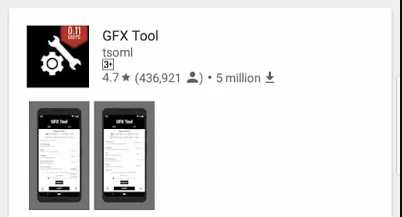
To implement the GFX Tool, follow these steps:-
- Open Google Play Store
- Search for GFX Tool
- Download and install the first one.
- Open it
- Select the “Game Version”.
- Adjust the graphics mode to “So Smooth”
- Adjust the Graphics resolution to “1280×720”
- Choose the Classic style.
- Choose “60 FPS” in the FPS section of the app.
- Disable Shadows.
- Adjust Rendering Quality to ‘Low’
- Disable Light Effects.
- Enable “Save Control” settings.
- Enable “GPU optimization” which reduces unnecessary effects.
- Save the Settings and Run the game.
Final Settings Screenshot:-
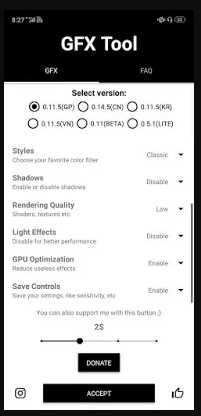
It will definitely improve your PUBG game experience in the game.
2. Force 4x MSAA & Change Animation Scale
Do you know you can fix lags in pubg mobile by just one setting in the Android developer mode?
The android developer had provided us with an option to run our game smoothly Now, I will tell you that option.
That option is called “Force 4x MSAA” which is available in the developer option.
Android developers had hidden this developer option as if you make a mistake in that option, your device will face many problems. However, the option Force 4x MSAA is safe to use.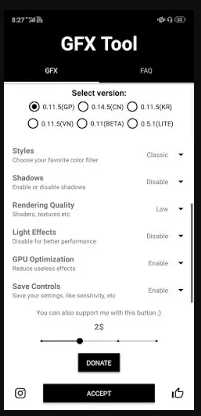
In most of the devices, it helps to boost up the FPS but in some devices, it does not cause an impact on the FPS. Therefore, I recommend you use the FPS counter to note your FPS before and after enabling the 4x MSAA option.
To enable developer option and to enable “Force 4x MSAA”, follow these steps:-
- Go to your device settings.
- Click on “About Phone”.
- Continuously click on “Built Version” 10 times.
- Your developer option will now be shown in your device settings.
- In case if you do not find it, search the option in your settings
- Enable “Developer Option”.
- Swipe down to the “Force 4x MSAA” section and enable it.
- Change Windows Animation to 0.5x
- Change Transition Animation Scale to 0.5x
- Set Animation Duration Scale to 0.5x
- Disable HW Overlays
- Restart your phone.
- Enjoy your game.
3. Enable Overclock Mode
Most of the gaming phones come with the facility to Overclock the processor and the GPU which plays an integral role in optimizing your high-end games.
Overclocking simply means boosting up the Clock frequency of your Processor and GPU to run faster than the previous clock speed.
To enable Overclock Mode, simply go to your Settings and search “Overclock”. Once you found it, enable the Overclock Mode by tapping on it.
Note:- Most of the mid-range and low-end phone lacks the “Overclock Mode” facility. Therefore, if you do not find it, then your phone might not support Overclocking.
If you try to Overclock your mobile phone externally with the help of certain software, then there is a huge chance that your phone might get corrupt or stop functioning at all.
4. Disable Auto-Adjust Graphics
Disabling Auto-adjust graphics in your PUBG mobile settings will not allow PUBG to change the Graphics settings set by the GFX tool.
You must disable the Auto-adjust Graphics option for better practice. It automatically lowers your Graphics settings if your FPS fluctuates too much in the game.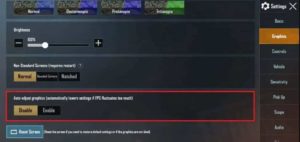
You might think that the option is better to provide you with stable FPS but the stable FPS will be around 15-20 FPS which is not great.
5. Uninstall Unnecessary Applications
Remove unnecessary applications which would free up your RAM usage and would free up space on your internal memory. As per PUBG Mobile requirements, your device must have at least 2 GB ram.
So, you must uninstall unnecessary apps from your device which would free up most of the RAM space.
To remove unnecessary applications, follow these steps:-
- Go to your “Device Settings”
- Click on “Apps Management”
- Uninstall all unwanted applications which you do not need.
- Restart your device
Thus, it helps to reduce lags in the PUBG mobile.
6. Install Game Booster For PUBG Lag Optimization
Game Booster dramatically improves your game experience by closing all the applications running in the background.
It is considered as the best app for pubg mobile lag fix in terms of game boosting apps list. It also clears RAM usage before running the game and most often boosts the game.
Every mobile company like Mi, Realme, etc has its inbuilt game booster. You can also install other game boosters from the Google Play store.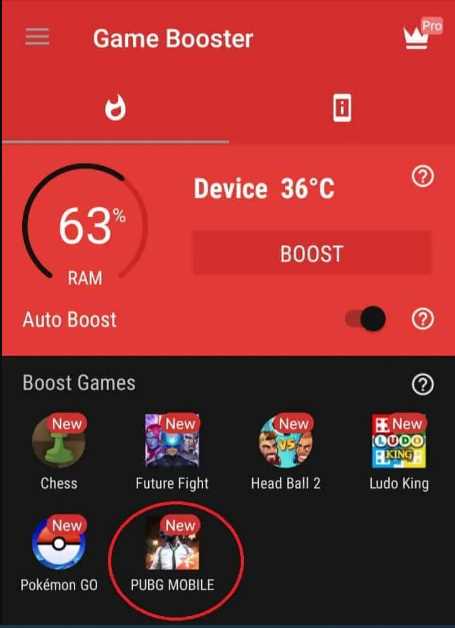
To install Game Booster, follow these steps:-
- Open the Google Play store.
- Search for Game Booster
- Download and Install the one which is rated well
- Open the “Game Booster”
- Game Booster will automatically search for all the games installed on your device.
- Run the game from the Game Booster
Game Booster to some extent boosts the game experience but sometimes it does not boost games.
7. Disable Battery Saver & Battery Optimization for PUBG
Battery optimization helps to increase the battery life of your phone by reducing the cost of performance.
Yes, battery saver reduces your gaming performance a little bit and other activities like background sync, etc.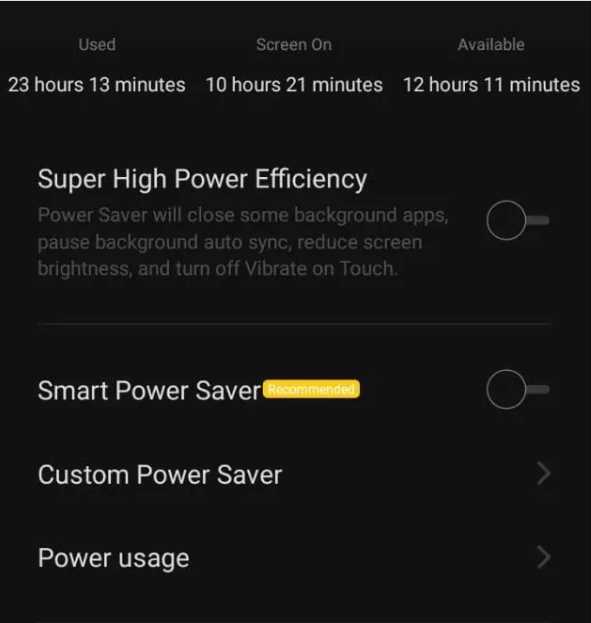
You can simply disable your Battery Saver by going in your phone Settings or by the quick menu feature available on all smartphones.
Turning off your Battery Saver will give a little boost to your gaming performance while playing PUBG mobile.
8. Clear Internal Memory Space
Remove unwanted files like audio, video, etc from your internal storage which will boost the game.
To clear internal memory space, follow these steps:
- Open your “File Manager”
- Scan for Big Files in your Internal Storage.
- Remove unwanted Big Files that you don’t need.
- Reboot your device and run the game
9. Clear Cache
Whenever you run any applications on your device, it occupies some space in your device. Clear all caches of all the applications installed on your device.
To clear cache, follow these steps mentioned below:
- Go to your Device Settings
- Open your “App Management”
- Select an App at a time.
- Clear their Cache
- Reboot your Device
10. Disable Apps Running in Background
Whenever you open an app and directly move to your home screen without closing the apps, the apps will run in the background and thus, increase their RAM usage and battery.
Also, various system apps run in the background of your device. Open PUBG Mobile after disabling apps running in the background. 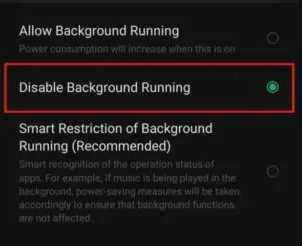
To disable apps running in the background, follow these steps:
- Go to your “Account Settings”
- Open your “App Management”
- Select Apps installed on your device
- Click on “Battery or Power Usage”
- Click on “Disable Background Running”
- Reboot the device and run the game
11. Repair the Game
Sometimes there might be some error in your download files of the PUBG mobile app. You can repair the game easily.
Just during the loading time, there are three options: Settings, Repair, and Language.
Click on “Repair” and the game will reinstall in your device. Make sure you have a sufficient data balance in your device.
12. Turn Off Useless Services
While playing PUBG, most of the useless settings like Bluetooth, Auto-rotate, Location, etc are of no use. You can turn off those settings which will help to increase your Battery life and Performance.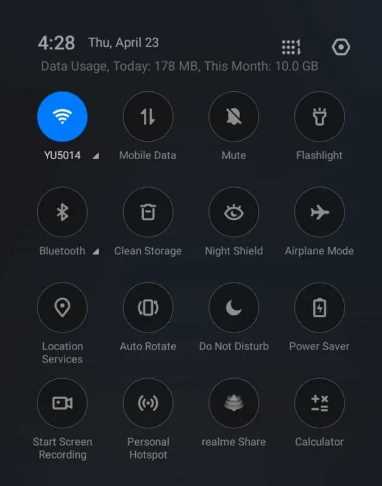
13. Minor Tricks
You can improve and boost your game so that it would not lag just by following some simple tricks.
- Make sure you have a stable internet connection.
- Make sure you mute your speaker and mic when not used in the gameplay.
So, I hope these steps and tips can reduce your PUBG Mobile Lags.
Fix Ping Problem in Pubg Mobile:-
Noticed some time when you pick up some items in the game-play, it does not get in your bag even if the animation was running during the game-play.
Did you noticed sometimes that you run the same location again and again?.
Then these all are the symptoms that your device is having a ping problem at that time. Think of a situation when there are 2 people alive including you and at the same time, your ping goes high.
You spot him but are not able to shoot him due to a ping problem and the enemy kills you.
You will be angry at that time. So here are some methods that you can follow which can help you to reduce ping problems in PUBG Mobile:
14. Install VPN To Solve Ping Problem in Pubg Mobile
VPN stands for the virtual private network which in short provides you to connect to the server of different countries like Germany, the USA, etc.
Therefore, through VPN you can easily reduce your ping in PUBG mobile.
Although most of the VPN apps are paid, you can download the free version of the VPN apps through the Google Play store.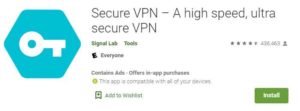
In the Free version, you will only get a few servers to connect to a few countries. Click the download button below to download a Free VPN app through the Google Play store.
Follow these steps mentioned below to reduce your ping through a VPN:-
- Download the VPN app from the above button.
- Install the VPN app
- Accept the ‘Terms & Conditions
- The VPN app will check for DNS settings and Network Strength
- Click ‘Connect’ and the VPN app will automatically connect you to the fastest server.
- You can also choose a selected server by clicking on the ‘Bulb’ symbol.
You will see that your ping problem will be solved and you will get a decent ping around 80-100 ms. If the ping is still high, choose the fastest server only and connect it.
15. Switch to Airplane Mode
This method does not require any third-party application. Hence, it is mostly preferred by most of us. Sometimes, resetting your network helps to reduce the pings in the game.
Airplane mode helps to stop all the network work by disabling network access in your device.
To reduce the ping issue, follow these steps:-
- During your gameplay, swipe down the navigation menu from the top.
- Click on Airplane Mode.
- Wait for 10 seconds and again click on Airplane mode.
- Your ping issue will be solved.
But sometimes it does not work. So, try other steps to reduce PUBG Mobile ping issues.
16. Install Pinger v.2 To Fix Ping Problem in Pubg Mobile
Pinger helps to reduce ping by providing a direct route to access the server. Hence, it reduces additional requests and reduces ping in the game.
New Pinger v.2 is more stable than the older version Pinger v.1. You can download Pinger v.2 on iOS and Android by clicking below the download button.
To reduce ping issues by Pinger v.2, follow these steps:
- Download Pingerv.2 from the above link
- Install in your device.
- Clear all the recent running apps
- Open Pinger v.2
- Select your Ping Mode (Recommended “Extreme”)
- Turn on and wait until Pinger gets activate
- Go to your home screen by tapping your home button
- Open any game and enjoy it.
17. Set Mic to Push to Talk Mode
Mic plays a lot of important role in Team coordination in PUBG. For every moment, you will need to communicate with your teammates. Therefore, most of us prefer to Turn on the Mic, but it increases the ping while communicating with voice.
Voice information requires more internet data to transfer the information from your phone to your other teammate’s phone using the server. Hence, it requires fast and reliable internet connectivity.
If you have slow connectivity, then enabling your mic will cause a lot higher ping in the game. Therefore always set your mic to the “Push to Talk” option.
By setting to Push to Talk option, you can send your voice to your teammates while holding the Mic button in the game and for the rest of the time, your mic will be off.
Therefore, many of the times your Ping issues will get solved and you can communicate with your teammates whenever you want.
Note:- You can only communicate with your teammates while holding the MIC button. Once you released the button, your MIC will automatically set to Off mode.
18. Use Wi-Fi rather than Phones Internet Data
When you use mobile data to play online games like PUBG, sometimes calls and messages can interrupt your gameplay. Due to the signal interference, your ping will actually go high.
Therefore, it is a better practice to play PUBG mobile over Wifi and enable your Airplane mode to disable all the phone signal interference. It will also increase the battery life of your phone while playing high-end games.
19. Choose the Right Server According to Your Location
Some players choose a different server to play the game rather than the closest server. That is one of the reasons, your Ping is higher while playing the game.
Choose the server which has fewer ping ms to play on it. Lower the amount of Ping, higher movements and smoothness will occur in your gameplay.
If you are playing from Asian countries, switch to the Asia server. If from European countries, switch to Europe server i.e. according to your location, choose your nearest server to reduce the ping in PUBG mobile.
20. Use a Good Internet Service Provider (ISP)
A good ISP will provide you with better internet connection speed which in turn will help to reduce ping issues in your gameplay compared to other mobile connection players.
You can test your ISP connection speed from online tools like Speedtest from Ookla, etc. If you do not get a better connection speed, then I surely recommend you to change your ISP or change your existing connection plan.
Conclusion
I hope that my steps would help To Solve Ping Problem in Pubg Mobile and fix the lag in PUBG mobile.
If you feel any informative thing which I forget to add, comment below those things and I will add it soon in the post. Do share, follow us for more informative blog posts like this.
Related FAQ:
1) Will I get banned for using the GFX tool?
The clear answer is “Yes”. Since the GFX tool is a third-party tool that makes changes in PUBG’s internal files. Therefore, you can get banned from playing PUBG if you use GFX. But the ban case is very low. Only use the Secure GFX tool which are available on the Play Store. Don’t install the GFX tool from a Third-party website.
2) How do I fix PUBG Mobile Lag?
There are different effective ways to fix PUBG mobile lag like Using the GFX tool, Enabling Overclock mode, Disable Auto-Adjust Graphics, Install Game boosters, Uninstall Unnecessary Applications, Disable Battery Saver, etc.
To reduce ping in PUBG mobile, you can try installing Pinger on your device, Toggling to Airplane mode, Choose Right Server, and if none of the methods worked then try changing your ISP if possible.
3) Why do I lag in PUBG mobile?
Lag might occur if your device does not meet the minimum requirements to play PUBG mobile smoothly. Especially if you have low-end mobiles, then definitely you will experience lots of lag during gameplay.
You might experience a Ping issue if you do not have better internet connectivity. Always try to play PUBG mobile using WiFi on your mobile device. To check your Internet connectivity, you can run the speed test by Ookla.
4) How long are PUBG bans?
If you are detected by the anti-cheat system in PUBG mobile, then you will straight away get banned for 10 years. Your PUBG id will get locked for 10 years. To know why you are banned from playing the game, you can go to Customer Service and know the details of why the Anti-Cheat System banned you.