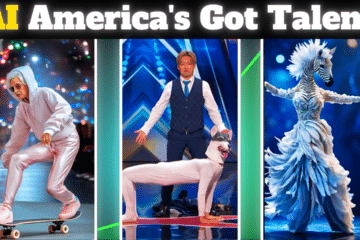Threads, the new social network launched by Meta as a potential competitor to Twitter, offers users a platform for sharing text updates and participating in public conversations. To get started with Threads, follow this guide to download and install the app on your Android or iPhone device, and sign up for the service.
Threads, developed by the Instagram team, currently does not have a website. Therefore, the only way to access the platform is by installing the dedicated Threads app from the Google Play Store (for Android) or the Apple App Store (for iPhone).
On July 6, Threads officially launched, providing users with an alternative to Twitter’s functionalities. With Threads, you can engage in discussions and share text-based posts similar to what you would do on Twitter.
To begin, follow these steps to get Threads up and running on your device:
- Visit the Google Play Store (for Android) or the Apple App Store (for iPhone).
- Search for “Threads” by Meta, and select the app from the search results.
- Tap the “Download” or “Install” button to download and install the Threads app on your device.
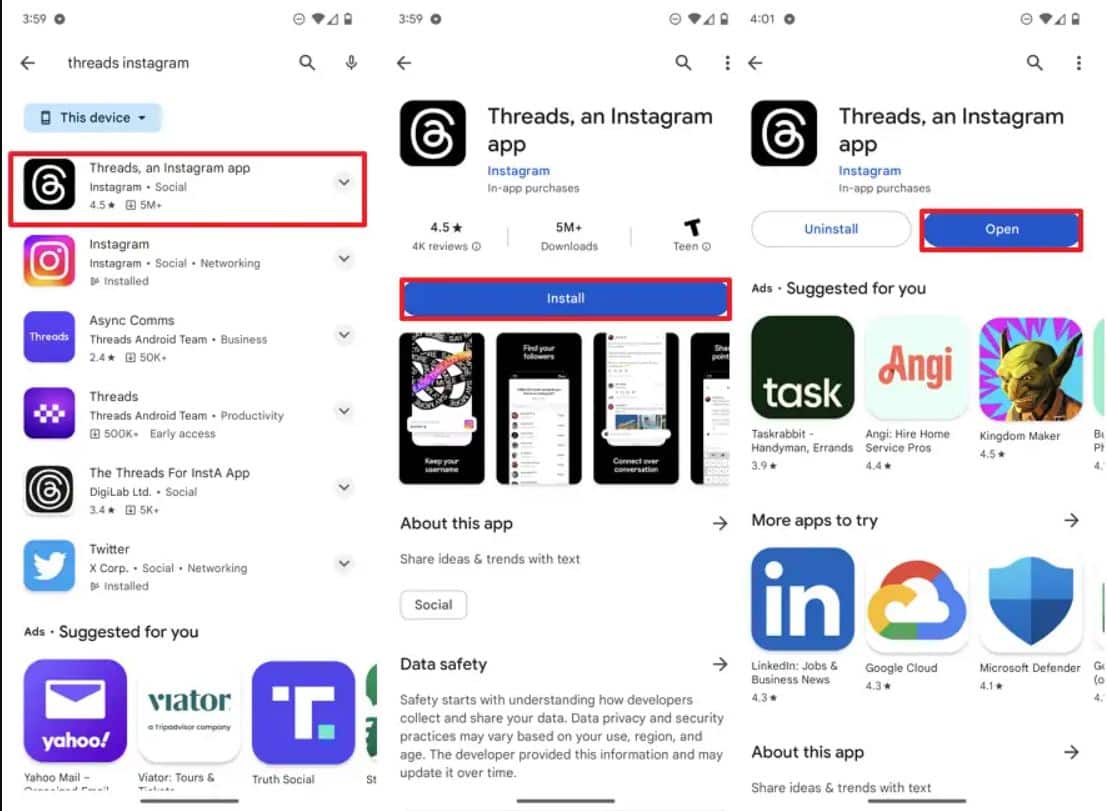
- Once the installation is complete, locate the Threads app on your home screen or app drawer, and tap on its icon to launch it.
- To sign up for Threads, you’ll need to have an Instagram account. If you don’t have one, create an Instagram account before proceeding.
- On the Threads login screen, sign in using your Instagram account credentials.
- Review and confirm your Threads username, bio, link, and profile information. You may have the option to import your existing Instagram details to save time.
- Proceed to the next step by tapping the “Continue” button.
- Customize your privacy settings by selecting either a “Public profile” or a “Private profile” option. Public profiles allow anyone to interact with your content, while private profiles restrict interactions to approved followers.
- Tap the “Continue” button to proceed.
- Explore the suggested accounts to follow and select the ones that interest you.
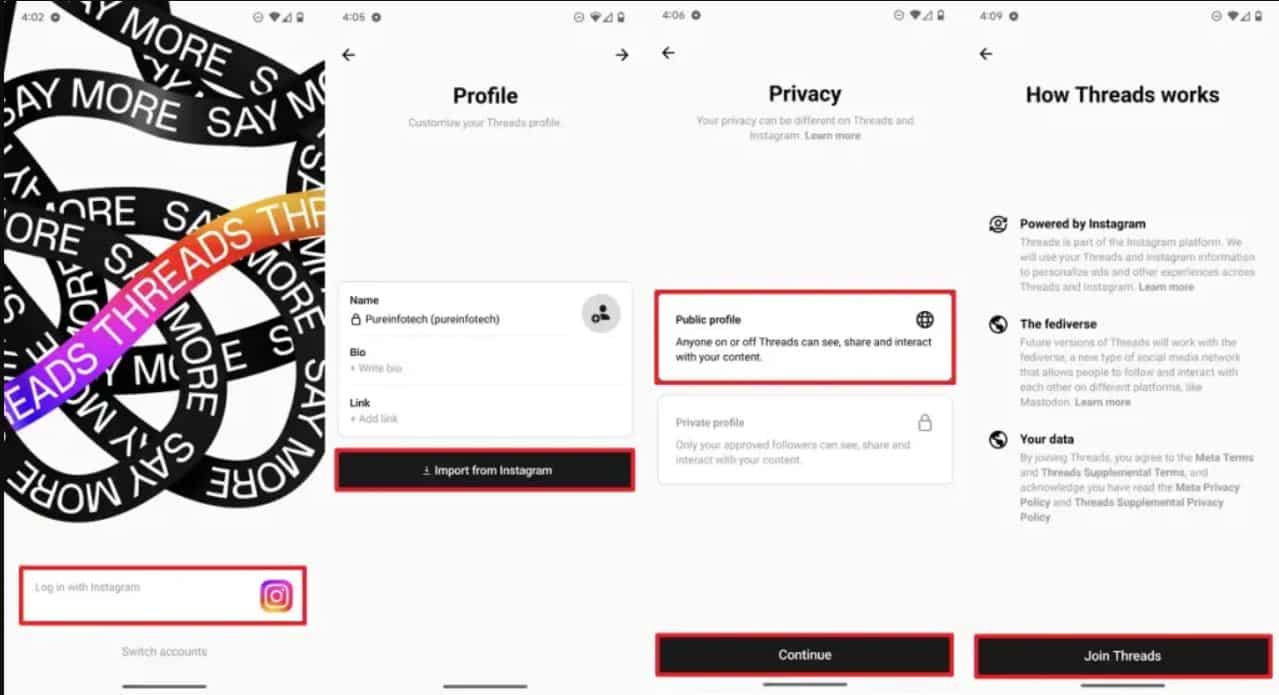
- Tap the forward button in the top-right corner to advance.
- Finally, tap the “Join Threads” button to complete the sign-up process.
Once you complete the steps, you can start tweeting (I mean threading) text messages and join other conversations.
The only caveat with this service is that Meta will delete your Instagram account if you try to delete your Threads account. As such, make sure you want to use the new service before joining.