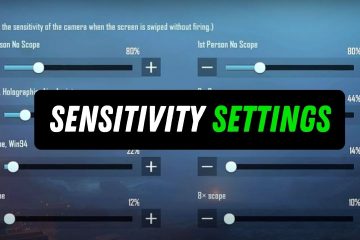PUBG New State Mobile Sensitivity Settings 2024: For All Mobile Best Camera, ADS, and Gyroscope Settings for Battlegrounds Mobile India
Welcome to our guide on the BGMI (Battlegrounds Mobile India) sensitivity settings, where we will help you optimize your gameplay by configuring the best sensitivity settings in BGMI. In this guide, we will discuss the different types of sensitivity settings in BGMI and provide a step-by-step guide on how to optimize each of them to enhance your gameplay.
Understanding Sensitivity Settings
Before we dive into the sensitivity settings, it is essential to understand what they are and how they affect your gameplay. Sensitivity settings in BGMI control how your character moves and responds to your movements. These settings are essential to control how fast or slow your character moves, how much you can move while aiming, and how accurately you can aim.
- TPP- General: 115%; Fire: 0%
- FPP – General: 115%; Fire: 0%
TPP Should Camera
- TPP- General: 55%; Fire: 0%
- FPP – General: 55%; Fire: 0%
Sensitivity Settings in BGMI
There are four main types of sensitivity settings in BGMI: Camera, ADS (Aim Down Sight), Gyroscope, and Vehicle. Each of these settings can be configured separately to provide a customized experience for each player.
Camera Sensitivity
Camera sensitivity determines how fast your camera moves when you swipe your finger across the screen. You can configure this setting to control the speed at which your character turns and looks around. Higher values make your character move faster, while lower values make your character move slower.
- Scope Mode: 30%; Fire:0%
Red Dot Viper
- Scope Mode: 30%; Fire:0%
2xScope
- Scope Mode: 30%; Fire:0%
3xscope
- Scope Mode: 10%; Fire:0%
4xscope
- Scope Mode: 10%; Fire:0%
6xscope
- Scope Mode: 7%; Fire:0%
8xscope
- Scope Mode: 7%; Fire:0%
10xScope
- Scope Mode: 7%; Fire:0%
ADS Sensitivity
ADS sensitivity determines how fast your aim moves when you aim down the sight of your weapon. You can configure this setting to control how much your aim moves while aiming. Higher values make your aim move faster, while lower values make your aim move slower.
- TPP No scope: 95-120%
- FPP No scope: 100-120%
- Iron Sights: 95%
- Red Dot, Holographic, Aim Assist: 55-60%
- 2x Scope: 37-45%
- 3x Scope: 30-35%
- 4x Scope: 25-30%
- 6x Scope: 20-23%
- 8x Scope: 10-13%
Gyroscope Sensitivity
Gyroscope sensitivity allows you to aim and shoot by tilting your device. You can configure this setting to control the sensitivity of the gyroscope. Higher values make the gyroscope more sensitive, while lower values make the gyroscope less sensitive.
- 3rd Person (TPP) No Scope: 200%
- 1st Person (FPP) No Scope: 115%
- Iron Sights: 115%
- Red Dot, Holographic, Aim Assist: 300%
- 2x Scope: 85%
- 3x Scope: 100%
- 4x Scope: 80%
- 6x Scope: 50%
- 8x Scope: 45%
Vehicle Sensitivity
Vehicle sensitivity determines how fast your vehicle moves when you swipe your finger across the screen. You can configure this setting to control the speed at which your vehicle turns and moves. Higher values make your vehicle move faster, while lower values make your vehicle move slower.
Optimizing Sensitivity Settings
Now that you understand the different types of sensitivity settings in BGMI, it’s time to optimize them to enhance your gameplay. Here are the steps to optimize each sensitivity setting:
- Camera Sensitivity
Start by setting your camera sensitivity to the default value. Play a few games and adjust the sensitivity until you find a comfortable setting. We recommend starting with low sensitivity and gradually increasing it until you find the right balance between speed and accuracy.
- ADS Sensitivity
Start by setting your ADS sensitivity to the default value. Play a few games and adjust the sensitivity until you find a comfortable setting. We recommend starting with low sensitivity and gradually increasing it until you find the right balance between speed and accuracy.
- Gyroscope Sensitivity
Start by setting your gyroscope sensitivity to the default value. Play a few games and adjust the sensitivity until you find a comfortable setting. We recommend starting with low sensitivity and gradually increasing it until you find the right balance between speed and accuracy.
- Vehicle Sensitivity
Start by setting your vehicle sensitivity to the default value. Play a few games and adjust the sensitivity until you find a comfortable setting. We recommend starting with low sensitivity and gradually increasing it until you find the right balance between speed and accuracy.
Conclusion
By following the steps outlined in this guide, you can optimize your sensitivity settings in BGMI and enhance your gameplay. Remember that everyone has their own playstyle, so experiment with different settings until you find the ones that work best for you. We hope that you found this guide helpful and wish you the best of luck in your future games.