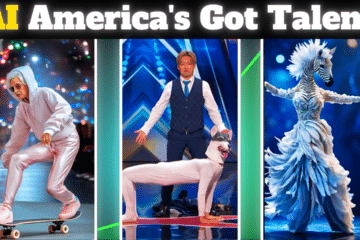Gameloop is a popular Android emulator that allows users to play mobile games on their computers. One of the games that can be played on Gameloop is PUBG or PlayerUnknown’s Battlegrounds. In this game, players are dropped onto an island with 99 other players and must fight to be the last one standing. In order to succeed in PUBG, it’s important to use shortcut keys to quickly access different actions and features in the game. In this article, we’ll take a look at some of the most useful shortcut keys for Gameloop PUBG.
Default Controls of the Emulator
- WASD: Movement
- Left Click: Primary Fire (Fire, punch, or melee)
- Right Click: ADS
- Spacebar: Jump, swim
- C: Crouch
- Z: Prone
- Free Look: Alt (Look around without losing your aim)
- Shift: Sprint
- Mouse Lock: AutoRun
- Throwables (Frags, Smokes, Molotovs, Stuns): 4, 5, 6
- Healing Items (Medkit, First Aid, Bandage, Energy Drink, Syringe): 7.8,9,0
- F1: Quickly displays controls
- F: Interact
First, let’s start with the basic movement keys. In PUBG, you can use the WASD keys on your keyboard to move your character. W moves you forward, S moves you backward, A moves you left, and D moves you right. You can also use the spacebar to jump and the Ctrl key to crouch or go prone.
Next, let’s take a look at the keys you can use to access your inventory and equipment. To open your inventory, press the I key. This will bring up a menu where you can view and manage your items. You can use the number keys (1-9) to quickly switch between your different weapons and items. For example, pressing the 1 key will equip your primary weapon, pressing the 2 key will equip your secondary weapon, and so on.
In addition to your inventory, you can also use shortcut keys to access your map and other features in PUBG. To open the map, press the M key. This will bring up a mini-map that shows your current location and the locations of other players. You can use the scroll wheel on your mouse to zoom in and out on the map.
Another useful shortcut key is the B key, which allows you to quickly use a bandage or first aid kit to heal yourself. When you’re near a medkit or bandage, pressing the B key will automatically use it on your character. This can be a lifesaver in a tight situation, as it allows you to heal quickly without having to open your inventory and manually use the item.
Finally, let’s take a look at some of the keys you can use to communicate with your teammates in PUBG. If you’re playing in a squad, you can use the T key to send a message to your teammates. This will open up a chat window where you can type out your message and hit enter to send it. You can also use the Y key to quickly use a pre-set voice command, such as “Need backup” or “Enemy spotted.” This can be useful for quickly alerting your teammates to your situation without having to type out a message.
Overall, knowing and using the shortcut keys in Gameloop PUBG can give you a significant advantage in the game. By using these keys, you can quickly access your inventory, map, and other features, allowing you to make faster and more effective decisions on the battlefield. So if you want to improve your skills in PUBG, make sure to memorize and use these shortcut keys.
How do I create a shortcut to PUBG?
If you want to create a shortcut to PUBG on your computer, you can do so by following these steps:
- Open the Start menu and search for “PUBG” or “PlayerUnknown’s Battlegrounds.”
- Right-click on the PUBG app and select “Open file location” from the context menu. This will open the folder where the PUBG executable file is located.
- In the folder, right-click on the PUBG executable file (usually named “TslGame.exe”) and select “Create shortcut” from the context menu.
- A shortcut to PUBG will be created in the same folder. You can then drag and drop this shortcut onto your desktop or any other location on your computer where you want to access it.
Alternatively, you can create a shortcut to PUBG by following these steps:
- Open the Start menu and search for “PUBG” or “PlayerUnknown’s Battlegrounds.”
- Right-click on the PUBG app and select “Open file location” from the context menu. This will open the folder where the PUBG executable file is located.
- In the folder, click on the PUBG executable file (usually named “TslGame.exe”) and drag and drop it onto your desktop or any other location where you want to create the shortcut.
- When you release the mouse button, a shortcut to PUBG will be created in the selected location.
After creating a shortcut to PUBG, you can double-click on the shortcut to launch the game. You can also right-click on the shortcut and select “Properties” from the context menu to change the shortcut’s name, icon, or other settings. This can make it easier to find and launch PUBG from your desktop or other locations on your computer.