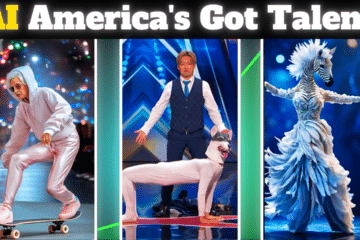In today’s digital age, video content has become an integral part of our lives. Whether you are a content creator, a business owner, or someone who simply enjoys sharing moments on social media, you understand the importance of delivering engaging and accessible video content. One crucial aspect of accessibility is providing captions for your videos, ensuring that your content can be enjoyed by a wider audience, including those with hearing impairments and non-native English speakers. In this article, we will guide you through the process of adding automatic captions using CapCut video editing software.
1. Introduction
In this digital age, videos have become the go-to medium for sharing information and stories. However, not everyone can fully enjoy videos without captions. In this article, we will show you how to make your videos more accessible and engaging by adding automatic captions in Hindi, and Urdu using CapCut, a user-friendly video editing software.
2. Why Automatic Captions Matter
Automatic captions are essential for several reasons:
- Accessibility: They make your content accessible to a wider audience, including individuals with hearing impairments.
- SEO Benefits: Captions improve your video’s search engine optimization (SEO) by providing textual content for search engines to index.
- Enhanced Engagement: Viewers are more likely to engage with and share videos that have captions.
- Language Barrier: Captions help non-native English speakers understand your content better.
3. Getting Started with CapCut
Before we dive into adding automatic captions, make sure you have CapCut installed on your device. You can download it from the official app store.
4. Importing Your Video
Launch CapCut and import your video project into the software. You can start a new project or open an existing one.
5. Enabling Automatic Captions
- Click on your imported video.
- Tap the “Subtitle” option.
- Choose “Auto Subtitle” to enable automatic captions.
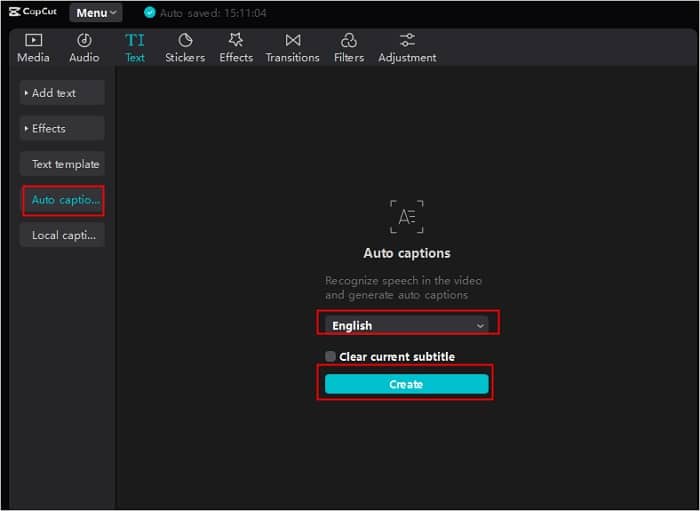
6. Editing Captions
CapCut generates automatic captions based on the audio in your video. Review and edit them for accuracy.
7. Customizing Caption Styles
Make your captions visually appealing by customizing the font, size, color, and background.
8. Exporting Your Captioned Video
After editing and customizing your captions, export your video with the captions embedded.
9. Quality Assurance
Play your captioned video to ensure the timing and accuracy of captions. Make any necessary adjustments.
10. Best Practices for Captions
- Keep captions concise and easy to read.
- Ensure captions match the spoken words.
- Use proper punctuation and capitalization.
- Avoid excessive use of jargon.
11. Benefits of Using CapCut for Captions
CapCut offers a straightforward and efficient way to add automatic captions to your videos. Its user-friendly interface makes the process accessible to everyone, from beginners to experienced video editors.
12. Troubleshooting Common Issues
If you encounter any issues with automatic captions, refer to CapCut’s help resources or community forums for solutions.
13. Final Thoughts
Adding automatic captions to your videos is a small step that can have a significant impact on your audience’s reach and engagement. CapCut simplifies this process, ensuring that your videos are accessible and appealing to a broader audience.
14. Conclusion
In conclusion, making your videos accessible through automatic captions is not only a matter of inclusivity but also a strategic move to expand your viewership. CapCut empowers you to create captivating and accessible video content effortlessly.
15. Frequently Asked Questions
Q1. Is CapCut available for both Android and iOS devices? Yes, CapCut is available for both Android and iOS platforms, making it accessible to a wide range of users.
Q2. Can I manually adjust the timing of captions in CapCut? Yes, CapCut allows you to fine-tune the timing of captions manually for precise synchronization.
Q3. Are automatic captions accurate in multiple languages? Automatic captions in CapCut can be accurate in multiple languages, but it’s essential to review and edit them for the best results.
Q4. Does adding captions affect the file size of my video? Adding captions may slightly increase the file size of your video, but the difference is usually negligible.
Q5. Can I change the caption style midway through the video in CapCut? Yes, you can change the caption style at any point in your video using CapCut’s editing features.